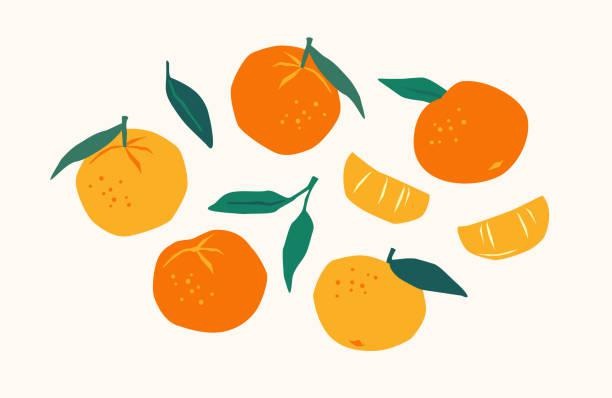티스토리 뷰
반응형
Elastic Load Balancer 에는 세 가지 로드밸런서가 존재한다.
- Classic Load Balancer
- 가장 오래된 로드밸런서로, 4계층, 7계층을 지원하여 TCP, SSL, HTTP, HTTPS 등 다양하게 지원 가능이 가능하며,
가격이 저렴하다는 것이 장점이다. - Application Load Balancer
- http 등의 어플리케이션 단을 컨트롤하는 7계층 로드밸런서로,
7계층 로드밸런서인 만큼 더 세부적인 컨트롤이 가능하고,
요청이 들어온 host 나 path 에 따라 어디로 리다이렉션 시킬지도 결정이 가능하다.
다만 만약 단순히 여러 대의 서버로 로드밸런싱 용도로만 쓸 경우에는 NLB 보다 속도는 느리다. - Network Load Balancer
- tcp 등을 컨트롤하는 4계층 로드밸런서로, 정말 단순히 여러 대의 서버가 있는 경우
그 중 하나로 로드밸런싱 해야할 경우에 유용하다.
용도가 애초에 다르긴 하지만 http 단에서 어떻게 하든 말든 4계층까지만 보므로 ALB 보다 속도도 당연히 빠르다.
NGINX
* Nginx 는 들어오는 host 나 path 에 따라 포트 포워딩하는 역할
(Classic Load Balancer + Nginx = Application Load Balancer)
패키지 업데이트
$ sudo apt-get update
$ sudo apt-get upgradeNginx 설치
$ sudo apt-get install nginx설치 확인
$ sudo service nginx start설치 완료 후 nginx 폴더 안 목록을 출력
$ cd /etc/nginx
$ ls -al
total 72
drwxr-xr-x 8 root root 4096 Jun 13 11:11 .
drwxr-xr-x 93 root root 4096 Jun 14 06:13 ..
drwxr-xr-x 2 root root 4096 Jan 10 19:18 conf.d
-rw-r--r-- 1 root root 1077 Apr 6 2018 fastcgi.conf
-rw-r--r-- 1 root root 1007 Apr 6 2018 fastcgi_params
-rw-r--r-- 1 root root 2837 Apr 6 2018 koi-utf
-rw-r--r-- 1 root root 2223 Apr 6 2018 koi-win
-rw-r--r-- 1 root root 3957 Apr 6 2018 mime.types
drwxr-xr-x 2 root root 4096 Jan 10 19:18 modules-available
drwxr-xr-x 2 root root 4096 Jun 13 11:11 modules-enabled
-rw-r--r-- 1 root root 1482 Apr 6 2018 nginx.conf
-rw-r--r-- 1 root root 180 Apr 6 2018 proxy_params
-rw-r--r-- 1 root root 636 Apr 6 2018 scgi_params
drwxr-xr-x 2 root root 4096 Jun 14 05:19 sites-available
drwxr-xr-x 2 root root 4096 Jun 14 05:20 sites-enabled
drwxr-xr-x 2 root root 4096 Jun 13 11:11 snippets
-rw-r--r-- 1 root root 664 Apr 6 2018 uwsgi_params
-rw-r--r-- 1 root root 3071 Apr 6 2018 win-utfnginx 을 사용하는데 중요한 설정 파일 및 폴더가 존재한다.
- sites-available
- 가상 서버 환경들에 대한 설정 파일들이 위치하는 부분으로,
가상 서버를 사용하든 사용하지 않든 간에 그에 대한 설정 파일들이 위치하는 곳이다. - sites-enabled
- sites-available 에 있는 가상 서버 파일들 중에서 실행시키고 싶은 파일을 symlink 로 연결한 폴더로,
실제로 이 폴더에 위치한 가상서버 환경 파일들을 읽어서 서버를 세팅한다. - nginx.conf
- Nginx에 관한 설정 파일로, Nginx 설정에 관한 블록들이 작성되어 있으며
이 파일에서 sites-enabled 폴더에 있는 파일들을 가져온다.
nginx의 설정 파일인 nginx.conf 파일을 vim 으로 오픈
user www-data;
worker_processes auto;
pid /run/nginx.pid;
include /etc/nginx/modules-enabled/*.conf;
events {
worker_connections 768;
# multi_accept on;
}
http {
##
# Basic Settings
##
sendfile on;
tcp_nopush on;
tcp_nodelay on;
keepalive_timeout 65;
types_hash_max_size 2048;
# server_tokens off;
# server_names_hash_bucket_size 64;
# server_name_in_redirect off;
include /etc/nginx/mime.types;
default_type application/octet-stream;
##
# SSL Settings
##
ssl_protocols TLSv1 TLSv1.1 TLSv1.2; # Dropping SSLv3, ref: POODLE
ssl_prefer_server_ciphers on;
##
# Logging Settings
##
access_log /var/log/nginx/access.log;
error_log /var/log/nginx/error.log;
##
# Gzip Settings
##
gzip on;
# gzip_vary on;
# gzip_proxied any;
# gzip_comp_level 6;
# gzip_buffers 16 8k;
# gzip_http_version 1.1;
# gzip_types text/plain text/css application/json application/javascript text/xml application/xml application/xml+rss text/javascript;
##
# Virtual Host Configs
##
include /etc/nginx/conf.d/*.conf;
include /etc/nginx/sites-enabled/*;
}
#mail {
# # See sample authentication script at:
# # http://wiki.nginx.org/ImapAuthenticateWithApachePhpScript
#
# # auth_http localhost/auth.php;
# # pop3_capabilities "TOP" "USER";
# # imap_capabilities "IMAP4rev1" "UIDPLUS";
#
# server {
# listen localhost:110;
# protocol pop3;
# proxy on;
# }
#
# server {
# listen localhost:143;
# protocol imap;
# proxy on;
# }
#}nginx.conf 을 분석해보면
user nginx;
# 실행할 worker 프로세스 설정 - 서버에 장착되어 있는 코어 수 만큼 할당하는 것이 일반적
worker_processes auto;
# nginx 마스터 프로세스 ID 를 저장할 파일 경로 지정
pid /var/run/nginx.pid;
# 접속 처리에 관한 설정
events {
# 워커 프로세스 한개당 동시 접속 수 지정 (512 또는 1024 를 기준으로 지정)
worker_connections 1024;
# multi_accept on;
}
# 웹, 프록시 관련 서버 설정
http {
# mime.types 파일을 include
include /etc/nginx/mime.types;
# MIME 타입 설정
default_type application/octet-stream;
# 액세스 로그 형식 지정
log_format main '$remote_addr - $remote_user [$time_local] "$request" '
'$status $body_bytes_sent "$http_referer" '
'"$http_user_agent" "$http_x_forwarded_for"';
# 액세스 로그를 남길 파일 경로 지정
access_log /var/log/nginx/access.log main;
# 오류 로그를 남길 파일 경로 지정
error_log /var/log/nginx/error.log warn;
# sendfile api 를 사용할지 결정
sendfile on;
# tcp_nopush on;
# tcp_nodepoly on;
# 접속시 커넥션을 몇초동안 유지할 지에 대한 설정
keepalive_timeout 65;
# (추가) nginx 버전을 숨길지 결정 (보통 아래에 숨기는 게 일반적)
# server_tokens off;
# gzip on;
# /etc/nginx/conf.d 디렉토리 아래 있는 .conf 파일을 모두 include
include /etc/nginx/conf.d/*.conf;
include /etc/nginx/sites-enabled/*;
}그 다음 포트 포워딩을 하기 위해 사용되는 sites-available 폴더 와 sites-enabled 폴더에
기본적으로 세팅되어 있는 default 파일을 vim 으로 오픈
##
# You should look at the following URL's in order to grasp a solid understanding
# of Nginx configuration files in order to fully unleash the power of Nginx.
# https://www.nginx.com/resources/wiki/start/
# https://www.nginx.com/resources/wiki/start/topics/tutorials/config_pitfalls/
# https://wiki.debian.org/Nginx/DirectoryStructure
#
# In most cases, administrators will remove this file from sites-enabled/ and
# leave it as reference inside of sites-available where it will continue to be
# updated by the nginx packaging team.
#
# This file will automatically load configuration files provided by other
# applications, such as Drupal or Wordpress. These applications will be made
# available underneath a path with that package name, such as /drupal8.
#
# Please see /usr/share/doc/nginx-doc/examples/ for more detailed examples.
##
# Default server configuration
#
server {
listen 80 default_server;
listen [::]:80 default_server;
# SSL configuration
#
# listen 443 ssl default_server;
# listen [::]:443 ssl default_server;
#
# Note: You should disable gzip for SSL traffic.
# See: https://bugs.debian.org/773332
#
# Read up on ssl_ciphers to ensure a secure configuration.
# See: https://bugs.debian.org/765782
#
# Self signed certs generated by the ssl-cert package
# Don't use them in a production server!
#
# include snippets/snakeoil.conf;
root /var/www/html;
# Add index.php to the list if you are using PHP
index index.html index.htm index.nginx-debian.html;
server_name _;
location / {
# First attempt to serve request as file, then
# as directory, then fall back to displaying a 404.
try_files $uri $uri/ =404;
}
# pass PHP scripts to FastCGI server
#
#location ~ \.php$ {
# include snippets/fastcgi-php.conf;
#
# # With php-fpm (or other unix sockets):
# fastcgi_pass unix:/var/run/php/php7.0-fpm.sock;
# # With php-cgi (or other tcp sockets):
# fastcgi_pass 127.0.0.1:9000;
#}
# deny access to .htaccess files, if Apache's document root
# concurs with nginx's one
#
#location ~ /\.ht {
# deny all;
#}
}
# Virtual Host configuration for example.com
#
# You can move that to a different file under sites-available/ and symlink that
# to sites-enabled/ to enable it.
#
#server {
# listen 80;
# listen [::]:80;
#
# server_name example.com;
#
# root /var/www/example.com;
# index index.html;
#
# location / {
# try_files $uri $uri/ =404;
# }
#}- listen 80 default_server : 80 번 포트로 들어오는 통신에 대해서 응답 (default)
이제 하위 도메인에 대한 포트 포워딩을 하기 위해 sites-available 폴더에 각 하위 도메인 configure 파일을 제작
$ sudo vi gitlab.example.com.conf
server {
listen 80;
server_name gitlab.example.com;
if ($http_x_forwarded_proto = 'http') {
return 301 https://$host$request_uri;
}
location / {
proxy_set_header Host $host;
proxy_set_header X-Real-IP $remote_addr;
proxy_set_header X-Forwarded-For $proxy_add_x_forwarded_for;
proxy_pass http://localhost:8929;
proxy_redirect off;
}
}$ sudo vi jenkins.example.com.conf
server {
listen 80;
server_name jenkins.example.com;
if ($http_x_forwarded_proto = 'http') {
return 301 https://$host$request_uri;
}
location / {
proxy_set_header Host $host;
proxy_set_header X-Real-IP $remote_addr;
proxy_set_header X-Forwarded-For $proxy_add_x_forwarded_for;
proxy_pass http://localhost:9080;
proxy_redirect off;
}
}$ sudo vi redmine.example.com.conf
server {
listen 80;
server_name redmine.example.com;
if ($http_x_forwarded_proto = 'http') {
return 301 https://$host$request_uri;
}
location / {
proxy_set_header Host $host;
proxy_set_header X-Real-IP $remote_addr;
proxy_set_header X-Forwarded-For $proxy_add_x_forwarded_for;
proxy_pass http://localhost:9292;
proxy_redirect off;
}
}$ sudo vi nexus.example.com.conf
server {
listen 80;
server_name nexus.example.com;
if ($http_x_forwarded_proto = 'http') {
return 301 https://$host$request_uri;
}
location / {
proxy_set_header Host $host;
proxy_set_header X-Real-IP $remote_addr;
proxy_set_header X-Forwarded-For $proxy_add_x_forwarded_for;
proxy_pass http://localhost:8081;
proxy_redirect off;
}
}proxy_set_header 재정의
- proxy_set_header Host $host
- proxy_pass 지시문에 있는 것보다 other로 서버를 호출해야하는 경우
proxy_set_header something 를 통해 재정의한다.
server_name 지시문에서와 같이 same Host 를 프록시하려는 경우
proxy_set_header $Host를 사용할 수 있다. - proxy_set_header X-Real-IP $remote_addr
- nginx reverse proxy 사용할 때 real ip 넘겨주는 설정 - proxy_set_header X-Forwarded-For $proxy_add_x_forwarded_for
- Proxy(프락시) 환경에서 client IP 를 얻기 위한 X-Forwarded-For(XFF) http header 설정- XFF 는 HTTP Header 중 하나로 HTTP Server 에 요청한 client 의 IP 를 식별하기 위한 사실상의 표준이다.
그 다음 sites-available 폴더에 있는 모든 configure 파일을 symbolic link 를 걸어주는데
이 때, 상대 경로가 아닌 절대 경로를 기입한다.
$ sudo ln -s /etc/nginx/sites-available/*.conf /etc/nginx/sites-enabled이후 reload 만 해줘도 설정 파일이 적용 가능
Nginx 명령어
- 시작
$ sudo service nginx start $ sudo systemctl start nginx $ sudo /etc/init.d/nginx start - 재시작
$ sudo service nginx restart $ sudo systemctl restart nginx $ sudo /etc/init.d/nginx restart - 중지
$ sudo service nginx stop $ sudo systemctl stop nginx $ sudo /etc/init.d/nginx stop - 설정 reload
$ sudo service nginx reload $ sudo systemctl reload nginx $ sudo nginx -s reload
* 단, 여기서 중요한 점은 docker 에 컨테이너로 올린다면 mount 할 폴더 안에 미리 설정 파일을 세팅해야한다는 것
반응형
'AWS' 카테고리의 다른 글
| [AWS] Certificate Manager 에서 SSL 인증서 발급 (0) | 2021.02.09 |
|---|---|
| [AWS] Route 53 을 활용한 도메인 연결 (0) | 2021.02.09 |
| [AWS] NAT Gateway 활용 (0) | 2021.02.09 |
| [AWS] VPC, Subnet, Instance 생성 (0) | 2021.02.08 |
| [AWS] VPC 구성을 기반으로 한 개발 환경 인프라 구조 및 AWS CLI 설치 (0) | 2021.02.08 |